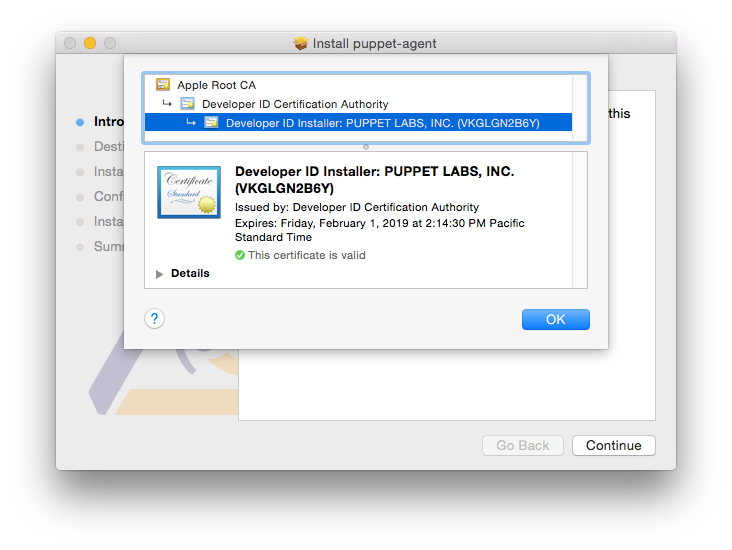About Puppet Platform and its packages
Sections
Note: This document covers the Puppet Platform repository of open source Puppet 5-compatible software packages.
- For Puppet 3.8 open source packages, see its repository documentation.
- For Puppet Enterprise installation tarballs, see its installation documentation.
Puppet maintains official Puppet 5 Platform package repositories for several operating systems and distributions. Puppet 5 Platform has all of the software you need to run a functional Puppet deployment, in versions that are known to work well with each other.
Puppet publishes updates for operating systems starting from the time a package is first published, to 30 days after the end of the operating system’s vendor-determined lifespan.
See The Puppet Enterprise Lifecycle for information about phases of the Puppet Support Lifecycle.
To receive the most up-to-date Puppet software without introducing breaking changes, use the latest platform, pin your infrastructure to known versions, and update the pinned version manually when you’re ready to update. For example, if you’re using the puppetlabs-puppet_agent module to manage the installed puppet-agent package, use this resource to pin it to version 5.5.0:
class { '::puppet_agent':
collection => 'latest',
package_version => '5.5.0',
}
If you’re upgrading from a 1.x version of puppet-agent, just update the package_version when you’re ready to upgrade to the 5.x series.
Puppet 5 Platform contents
Puppet 5 Platform contains the following components:
| Package | Contents |
|---|---|
puppet-agent |
Puppet, Facter, Hiera, MCollective, pxp-agent, root certificates, and prerequisites like Ruby and Augeas
|
puppetserver |
Puppet Server; depends on puppet-agent 5 or greater |
puppetdb |
PuppetDB |
puppetdb-termini |
Plugins to let Puppet Server talk to PuppetDB |
Deprecation Note: As of Puppet agent 5.5.4, MCollective is deprecated and will be removed in a future version of Puppet agent. If you use Puppet Enterprise, consider moving from MCollective to Puppet orchestrator. If you use open source Puppet, migrate MCollective agents and filters using tools like Bolt and PuppetDB’s Puppet Query Language.
Using Puppet 5 Platform
The way you access Puppet 5 Platform depends on your operating system, and its distribution, version, and installation methods. If you use a *nix operating system with a package manager, for example, you access a Puppet Platform by adding it as a package repository.
Note: macOS and Windows support the Puppet agent software only, via the
puppet-agentpackage. macOSpuppet-agentpackages are organized by Puppet Platform; for more information, see the macOS installation instructions.
Yum-based systems
To enable the Puppet 5 Platform repository:
-
Choose the package based on your operating system and version. The packages are located in the
yum.puppet.comrepository and named using the following convention:<PLATFORM_NAME>-release-<OS ABBREVIATION>-<OS VERSION>.noarch.rpmFor instance, the package for Puppet 5 Platform on Red Hat Enterprise Linux 7 (RHEL 7) is
puppet5-release-el-7.noarch.rpm. -
Use the
rpmtool as root with theupgrade(-U) flag, and optionally theverbose(-v), andhash(-h) flags:
Enterprise Linux 7
sudo rpm -Uvh https://yum.puppet.com/puppet5-release-el-7.noarch.rpm
Enterprise Linux 6
sudo rpm -Uvh https://yum.puppet.com/puppet5-release-el-6.noarch.rpm
Enterprise Linux 5
wget https://yum.puppet.com/puppet5-release-el-5.noarch.rpm
sudo rpm -Uvh puppet5-release-el-5.noarch.rpm
Note: For recent versions of Puppet, we no longer ship Puppet master components for RHEL 5. However, we continue to ship new versions of the
puppet-agentpackage for RHEL 5 agents.
Fedora 28
sudo rpm -Uvh https://yum.puppet.com/puppet5-release-fedora-28.noarch.rpm
Fedora 27
sudo rpm -Uvh https://yum.puppet.com/puppet5-release-fedora-27.noarch.rpm
Fedora 26
sudo rpm -Uvh https://yum.puppet.com/puppet5-release-fedora-26.noarch.rpm
SuSE Enterprise Linux 12
sudo rpm -Uvh https://yum.puppet.com/puppet5-release-sles-12.noarch.rpm
SuSE Enterprise Linux 11
sudo rpm -Uvh https://yum.puppet.com/puppet5-release-sles-11.noarch.rpm
Apt-based systems
To enable the Puppet 5 Platform repository:
-
Choose the package based on your operating system and version. The packages are located in the
apt.puppet.comrepository and named using the convention<PLATFORM_VERSION>-release-<VERSION CODE NAME>.debFor instance, the release package for Puppet Platform on Debian 7 “Wheezy” is
puppet5-release-wheezy.deb. For Ubuntu releases, the code name is the adjective, not the animal. -
Download the release package and install it as root using the
dpkgtool and theinstallflag (-i). For example, to download and install the release package for Debian 7 “Wheezy”, run:wget https://apt.puppetlabs.com/puppet5-release-wheezy.deb sudo dpkg -i puppet5-release-wheezy.deb -
Run
apt-get updateafter installing the release package to update theaptpackage lists.
Ubuntu 18.04 Bionic Beaver
wget https://apt.puppetlabs.com/puppet5-release-bionic.deb
sudo dpkg -i puppet5-release-bionic.deb
sudo apt update
Ubuntu 16.04 Xenial Xerus
wget https://apt.puppetlabs.com/puppet5-release-xenial.deb
sudo dpkg -i puppet5-release-xenial.deb
sudo apt update
Ubuntu 14.04 Trusty Tahr
wget https://apt.puppetlabs.com/puppet5-release-trusty.deb
sudo dpkg -i puppet5-release-trusty.deb
sudo apt-get update
Debian 9 Stretch
wget https://apt.puppetlabs.com/puppet5-release-stretch.deb
sudo dpkg -i puppet5-release-stretch.deb
sudo apt-get update
Debian 8 Jessie
wget https://apt.puppetlabs.com/puppet5-release-jessie.deb
sudo dpkg -i puppet5-release-jessie.deb
sudo apt-get update
Debian 7 Wheezy
wget https://apt.puppetlabs.com/puppet5-release-wheezy.deb
sudo dpkg -i puppet5-release-wheezy.deb
sudo apt-get update
Windows and macOS systems
While the puppet-agent package is the only component of the Puppet Platform available on macOS and Windows, you can still use Puppet Platform to ensure the version of package-agent you install is compatible with the rest of your infrastructure.
To download puppet-agent for Puppet 5 Platform on macOS:
To download puppet-agent for Puppet 5 Platform on Windows:
Verifying Puppet packages
We sign most of our packages, Ruby gems, and release tarballs with GNU Privacy Guard (GPG). This helps prove that the packages originate from Puppet and have not been compromised.
Security-conscious users can use GPG to verify signatures on our packages.
Automatic verification
Certain operating system and installation methods automatically verify our package signatures.
- If you install Puppet packages via our Yum and Apt repositories, the Puppet Platform release package that enables the repository also installs our release signing key. The Yum and Apt tools automatically verify the integrity of our packages as you install them.
- Our Microsoft Installer (MSI) packages for Windows are signed with a different key, and the Windows installer automatically verifies the signature before installing the package.
In these cases, you don’t need to do anything to verify the package signature.
Manual verification
If you’re using Puppet source tarballs or Ruby gems, or installing RPM packages without Yum, you can manually verify the signatures.
Importing the public key
Before you can verify signatures, you must import the Puppet public key and verify its fingerprint. This key is certified by several Puppet developers and should be available from the public keyservers.
-
To import the public key, run
gpg --keyserver pgp.mit.edu --recv-key 7F438280EF8D349FThe
gpgtool then requests and imports the key:gpg: requesting key EF8D349F from hkp server pgp.mit.edu gpg: /home/username/.gnupg/trustdb.gpg: trustdb created gpg: key EF8D349F: public key "Puppet, Inc. Release Key (Puppet, Inc. Release Key) <release@puppet.com>" imported gpg: no ultimately trusted keys found gpg: Total number processed: 1 gpg: imported: 1 (RSA: 1)The key is also available via HTTP.
Note: If this is your first time running the
gpgtool, it might fail to import the key after creating its configuration file and keyring. This is normal, and you can run the command a second time to import the key into your newly created keyring.
Verify the fingerprint
The fingerprint of the Puppet release signing key is 6F6B 1550 9CF8 E59E 6E46 9F32 7F43 8280 EF8D 349F.
-
To check the key’s fingerprint, run
gpg --list-key --fingerprint 7F438280EF8D349F -
Ensure the fingerprint listed in the output matches the above value:
pub 4096R/EF8D349F 2016-08-18 [expires: 2021-08-17] Key fingerprint = 6F6B 1550 9CF8 E59E 6E46 9F32 7F43 8280 EF8D 349F uid Puppet, Inc. Release Key (Puppet, Inc. Release Key) <release@puppet.com> sub 4096R/656674AE 2016-08-18 [expires: 2021-08-17]
Verify a source tarball or gem
To verify a source tarball or Ruby gem, you must download both it and its corresponding .asc file. These files are available from https://downloads.puppetlabs.com/puppet/.
Next, verify the tarball or gem, replacing <VERSION> with the Puppet version number, and <FILE TYPE> with tar.gz for a tarball or gem for a Ruby gem:
gpg --verify puppet-<VERSION>.<FILE TYPE>.asc puppet-<VERSION>.<FILE TYPE>
The output should confirm that the signature matches:
gpg: Signature made Mon 19 Sep 2016 04:58:29 PM UTC using RSA key ID EF8D349F
gpg: Good signature from "Puppet, Inc. Release Key (Puppet, Inc. Release Key) <release@puppet.com>"
If you have not taken the necessary steps to build a trust path, through the web of trust, to one of the signatures on the release key, gpg produces a warning similar to the following when you verify the signature:
Could not find a valid trust path to the key.
gpg: WARNING: This key is not certified with a trusted signature!
gpg: There is no indication that the signature belongs to the owner.
Primary key fingerprint: 6F6B 1550 9CF8 E59E 6E46 9F32 7F43 8280 EF8D 349F
This is normal if you do not have a trust path to the key. If you’ve verified the fingerprint of the key, GPG has verified the archive’s integrity; the warning only means that GPG can’t automatically prove the key’s ownership.
Verify an RPM package
Puppet RPM packages include an embedded signature. To verify it, you must import the Puppet public key to rpm, then use rpm to check the signature.
-
Retrieve the Puppet public key and place it in a file on your node.
-
Run
sudo rpm --import PUBKEY <PUBLIC KEY FILE>replacing<PUBLIC KEY FILE>with the path to the file containing the Puppet public key.The
rpmtool won’t output anything if successful. -
To verify an RPM you’ve downloaded, run the
rpmtool with thechecksigflag (-K):sudo rpm -vK <RPM FILE NAME>This verifies the embedded signature, as signified by the
OKresults in therpmoutput:puppet-agent-1.5.1-1.el6.x86_64.rpm: Header V4 RSA/SHA512 Signature, key ID ef8d349f: OK Header SHA1 digest: OK (95b492a1fff452d029aaeb59598f1c78dbfee0c5) V4 RSA/SHA512 Signature, key ID ef8d349f: OK MD5 digest: OK (4878909ccdd0af24fa9909790dd63a12)
If you don’t import the Puppet public key, you can still verify the package’s integrity using rpm -vK. However, you won’t be able to validate the package’s origin:
puppet-agent-1.5.1-1.el6.x86_64.rpm:
Header V4 RSA/SHA512 Signature, key ID ef8d349f: NOKEY
Header SHA1 digest: OK (95b492a1fff452d029aaeb59598f1c78dbfee0c5)
V4 RSA/SHA512 Signature, key ID ef8d349f: NOKEY
MD5 digest: OK (4878909ccdd0af24fa9909790dd63a12)
Verify a macOS puppet-agent package
Puppet signs puppet-agent packages for macOS with a developer ID and certificate. To verify the signature, download and mount the puppet-agent disk image, then use the pkgutil tool with the --check-signature flag:
pkgutil --check-signature /Volumes/puppet-agent-<AGENT-VERSION>-1.osx10.10/puppet-agent-<AGENT-VERSION>-1-installer.pkg
The tool confirms the signature and outputs fingerprints for each certificate in the chain:
Package "puppet-agent-<AGENT-VERSION>-1-installer.pkg":
Status: signed by a certificate trusted by Mac OS X
Certificate Chain:
1. Developer ID Installer: PUPPET LABS, INC. (VKGLGN2B6Y)
SHA1 fingerprint: AF 91 BF B7 7E CF 87 9F A8 0A 06 C3 03 5A B4 C7 11 34 0A 6F
-----------------------------------------------------------------------------
2. Developer ID Certification Authority
SHA1 fingerprint: 3B 16 6C 3B 7D C4 B7 51 C9 FE 2A FA B9 13 56 41 E3 88 E1 86
-----------------------------------------------------------------------------
3. Apple Root CA
SHA1 fingerprint: 61 1E 5B 66 2C 59 3A 08 FF 58 D1 4A E2 24 52 D1 98 DF 6C 60
You can also confirm the certificate when installing the package by clicking the lock icon in the top-right corner of the installer:
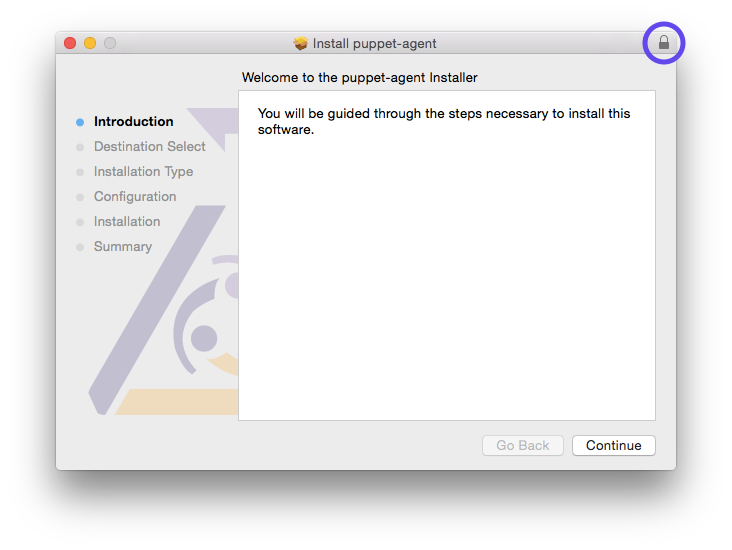
This displays details about the puppet-agent package’s certificate: