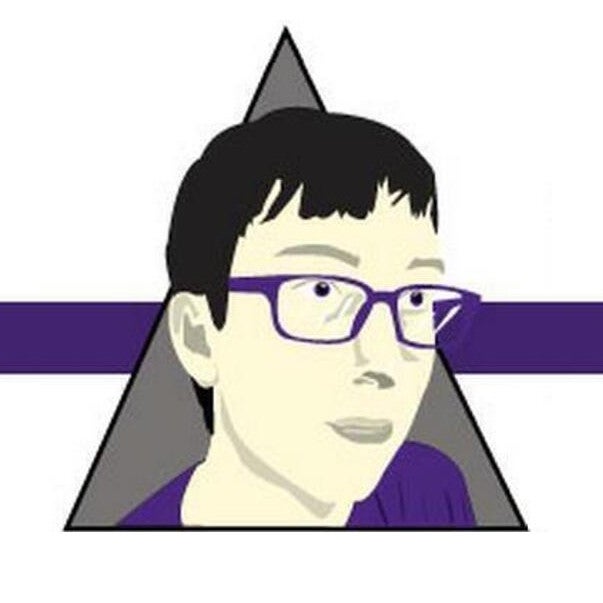Blog
January 24, 2025
Windows Patching: The Quirks of Windows Patch Management & How to Stay Ready for Patch Tuesday
How to & Use Cases,
Windows
Patching on Windows operating systems can be a very complicated process. The frequency, size, and proprietary tools used for Windows patching can make patch management a challenge on Windows — but it’s essential for maintaining secure, compliant, efficient Windows and multi-OS environments.
In this blog, we’ll run through the basics of Windows patching, the particulars that can make it a hassle, and offer some tips for tackling those headache-inducing hangups.
What is Windows Patching?
Windows patching is the process of applying software updates to systems running Microsoft software, including servers, OSes, and applications. As with any kind of software updates, Windows patches keep systems up-to-date, secured against threats, compliant with regulations, and running like they should be.
Specific methodologies and tools for patching Windows vary from organization to organization (and even sysadmin to sysadmin), but best practices stay pretty much the same. To set the stage, let’s go over some definitions you’ll need to know in the world of Windows patching.
Quality Updates vs. Feature Updates
Windows patches come in two general types: Quality updates and feature updates. Generally speaking, here are the differences:
Windows Quality Updates | Windows Feature Updates |
Windows quality updates are designed to enhance the security and stability of Windows software.
| Windows feature updates are focused on new features and functionality for Windows or refinements to the user experience.
|
Types of Windows Patches
There’s a wide variety of types of Windows patches, including server, endpoint, and application patches; driver updates; middleware updates; and updates for Windows-specific services like Group Policy and Active Directory.
Before we go deeper on types of patches you can apply to Windows, let’s pause and consider: What do we mean when we talk about a “Windows patch”? A lot of things, in fact — just about anything running on Microsoft software.
If you want to split hairs, you could define Windows patching as ‘applying updates specifically to Microsoft software like Windows and various Microsoft applications’ or ‘applying updates to anything running on Windows, including third-party applications.’ For the purposes of this article, we’ll choose the latter.
To help illustrate the kinds of patches we’re talking about, here’s a table of some types of patches you might apply in a Windows environment, the resources or services where it’s applied, and a quick description of each.
Windows Patch Type | Where It’s Applied | Description |
Windows Server Patching | Servers | Security updates, performance enhancements, and bug fixes for Windows Server operating systems. |
Windows Endpoint Patching | Laptops, workstations, mobile devices | Security updates, performance enhancements, bug fixes, and feature updates for client devices running Windows operating systems. |
Windows Application Patching | Servers, laptops, workstations, mobile devices | Application-specific vulnerabilities, bugs, and compatibility improvements for Microsoft applications and third-party applications for Windows. |
Windows Driver & Firmware Updates | GPUs, network adapters, BIOs, RAID controllers, servers | Compatibility and performance optimization for hardware components and peripherals. |
Middleware & Runtime Updates | .NET Framework, Visual C++ redistributables, Java | Compatibility, stability, performance, and vulnerability updates for the software that enables applications to run on Windows. |
Group Policy & Active Directory Updates | Group Policy templates, Active Directory schemas | Updates to policies and configurations for Windows domain environments. |
Windows Patching Quirks & Challenges: Patch Tuesday, Vendor Tools & Limited Flexibility
Unlike Linux, Windows patching can be challenging due to a lack of flexibility, mandatory reboots, patch bundling framework, and lack of patching-level control.
Just like automating Windows, patching on Windows can be a bit of an affair on its own. No matter how much of your infrastructure is running Microsoft’s OS, you should be ready for these unique aspects of patch management on Windows:

Patch Tuesday: Microsoft’s Patch Release Cycle
Patch Tuesday is the day Microsoft releases patches for Windows and other Microsoft products. Patch Tuesday always falls on the second Tuesday of every month to leave time for admins to test, troubleshoot, and deploy patches before the weekend.
Patch Tuesday is a handy release cadence (which is why other corporations have adopted it), but it can also present issues for Windows administrators.
- For one, bundling quality updates into monthly releases increases the size of each release, which can take a longer time to download, sift through, prioritize, and test.
- And for admins managing Windows alongside other OSes, it puts your Windows infrastructure on a different patching cycle than your Linux and Mac infrastructure.
Cumulative Updates
On Windows, each update includes fixes from all previous updates. Microsoft does this to make sure every system gets the latest fixes all at once, rather than applying individual updates in sequence. In practice, it means you can unintentionally introduce breaking changes just by updating.
Rather than making more selective, incremental changes, Windows forces you to apply all updates to a given system component at once. Say you skip version 1.2.4 and then update to 1.2.7 when it releases. The features and configurations that worked with older versions might not work as you’d expect, because the updates you skipped are applied in the new version.
Proprietary Windows Patching Tools & Release Methods
As a closed-source OS, Windows patches are tightly controlled. That means it can be difficult to troubleshoot, test, and customize updates quickly. Many of the Windows patch management tools you do have access to usually only work on Windows, meaning you’ve got to use different tools to patch different Windows systems in your environment. For enterprise-scale Windows patching, Microsoft tools like Windows Server Update Services (WSUS) and SCCM require additional licensing.
Microsoft used to offer a version of its SCCM for Linux, which let admins coordinate patching between Windows and Linux systems simultaneously, but the company discontinued it in 2019.
On Windows, Mandatory Reboots = More Downtime
Some Windows patches require a reboot to apply. Live patching or hotpatching (patches that don’t require a reboot) is commonplace on Linux, with solutions built into distributions like RHEL, Ubuntu, and SLES. Not so on Windows — or at least, not yet.
Hotpatching is available in Windows Servers hosted in Azure, but it’s limited to specific scenarios like kernel updates and some system components. If your patching cycle necessarily requires reboots, that means you’ll need to plan for downtime or schedule patch windows for off-peak hours (more on that later).
Windows Driver Updates Can Cause Compatibility Issues
Windows patches (particularly quality updates) often cover a wide range of hardware and third-party drivers. Linux drivers are often part of the OS kernel or specific package repositories, which helps cut down on conflicts when patching. But because Windows has to accommodate many different drivers from many different vendors, patches can easily lead to instability when they create compatibility issues.
Now that you know what to watch out for, we can move on to some general tips and best practices to shore up your Windows match management strategy.
Back to topSpecific, Toil-Saving Best Practices for Patching on Windows
You can make Windows patching more manageable by prioritizing patches, building in time to test and troubleshoot, applying patches to test servers, using compliance frameworks to give yourself a starting point, and using tools that let you automate patching on multiple OSes.
Truthfully, a lot of Windows patching best practices come down to having a good process for managing patches documented and implemented. As always, consistent patching is key to saving trouble down the road — no matter what OS you’re on. For more on that, check out our blog that lays out the main steps of a patch management process (and missteps to avoid with yours).
But as usual, the idiosyncrasies of patching Windows deserve their own consideration. Here are a few very specific things you can do to make patching on Windows a bit more manageable.
Prioritize
Make a list of the patches you need to apply by criticality. Consult sources like the Common Vulnerability Security Score and Microsoft’s Security Update Guide. Put security and vulnerability updates at the top, along with bug fixes. Feature updates are great for staying up-to-date, but be realistic: If you treat every patch as equally important, then none of them are.
Block Driver Updates
As mentioned above, the Windows practice of including third-party driver updates in their releases has been known to create compatibility issues. Luckily, you can block driver updates using Group Policy or WSUS and test them separately if they’re likely to cause problems.
Test Cumulative Updates in Production-Like Environments
Windows updates aren’t package-specific, so there’s a chance each cumulative update could introduce unforeseen changes from skipped versions.
To mitigate that (and save yourself headaches down the road), test cumulative updates in a test server/VM that’s configured like the production servers you’ll end up applying the patch to. Make sure it’s got the same OS, versions, configurations, third-party applications, and security configurations for a clean test before you start deploying them to production in batches.
Set Patching Schedules Around Forced Updates & Mandatory Reboots
Microsoft occasionally forces certain updates, like CVEs and zero-days. Combined with the mandatory reboots often required by Windows patches, every Patch Tuesday could be a potential minefield for sysadmins trying to ensure system uptime for users.
Setting patch windows in your preferred Windows patch management tool is a great start for ensuring consistent availability and up-to-date patching. You can also set active hours and use Group Policy to schedule automatic reboots during maintenance windows.
Configure Update Rings (Windows 10 & 11)
Windows Update for Business features update rings in Windows 10 and 11, which let you schedule updates to groups of machines based on the criticality of those systems and of the patches. For example:
- Ring 1 can be test servers (configured like prod!) that receive updates ASAP on Patch Tuesday
- Ring 2 can be a canary group of low-risk production servers that receive updates a couple days later, if ring 1 passes
- Ring 3 can be a broad deployment ring where the update is applied once you’ve confirmed the update doesn’t disrupt anything
The Benefit of Automating Windows Patching with Puppet Policy as Code
The Problems with WSUS
Windows Server Update Services (WSUS), Microsoft’s primary offering for applying patches to Windows Server OSes, was deprecated in September 2024. The server role can still be installed on Windows Server 2025, but no new features will be added.
If you’re still using WSUS features on Windows Server 2025, you’ll still run into some friction using it to manage patching. The issue with WSUS, as with other tools Windows provides for patch management, is that it lacks granular control. When it comes to applying updates, Windows Server Update Services (WSUS) is similar to Group Policy Objects (GPO) in Active Directory: It provides a ‘spray gun' method to configuration enforcement.
With WSUS, you simply approve updates centrally on the WSUS server, and then wait (or hope) that systems will autonomously download the updates, install them at the correct times, and reboot afterwards. There is no evidence of which updates were installed or when reboots happened. You only notice that the pie chart in the WSUS console looks different than before.
Because Puppet policy as code gives sysadmins better control over both the enforcement and reporting of Windows patches, it essentially builds a better Windows patching solution on top of existing tools.
Azure Update Manager Might Not Be the Solution to Your Windows Patching Woes
Microsoft’s primary replacement for the patching features in WSUS is Azure Update Manager, which works anywhere Azure Arc is enabled.
Azure Update Manager lets you manage Windows patching for Azure VMs and on-premises infrastructure. For patch management, it improves upon WSUS by providing centralized patching control, audit trails, and support for hybrid environments. But for sysadmins managing complex infrastructure including Windows — the kind that gets to be a pain to patch — Azure Update Manager still falls short of a perfect solution.
For one, Azure Update Manager is tailored to Windows and Azure environments, which means patching and reporting only apply to the infrastructure you’ve got connected to Azure. That leaves gaps in your visibility and control when patching large, complex infrastructure where you’re supporting non-Azure environments (like legacy Windows).
How Puppet Policy as Code Offers a Corrective
Because the Puppet agent can enforce configurations across Windows, Linux, and Mac, it can automate the configurations outlined in your Windows patching policies — testing, maintenance windows, rollout, rollback, and reporting. With Advanced Patching and Vulnerability Management features built-in, the Puppet Enterprise platform provides a unified, cloud-agnostic solution for managing vulnerabilities, from system hardening measures to managing compliance and reducing your attack surfaces (on more than an ad hoc basis).
The Puppet Enterprise platform helps you cut down on manual vulnerability management, increasing efficiency while enhancing security across your complex, hybrid, and multi-OS infrastructure. User-friendly features including patch scheduling, blackout and maintenance windows, dynamic node grouping, RBAC, and powerful integrations with existing security scanners make it easier to handle patching and vulnerability mitigation from a central control plane (instead of adding more tools just to handle patching).
With Puppet, you can:
- Apply patches only after successful validation on a smaller test group or within a staging environment.
- Automate the creation of update rings, assigning different groups of servers to different phases of the update process.
- Ensure all systems are patched with the latest security updates.
- Automatically patch all Windows servers with quality updates on Patch Tuesday, but delay feature updates for critical systems.
- Automatically delay non-critical updates and roll back patches if issues are detected.
- Automatically report on patching status of different systems, with flags for missed or failed patches.
Patch management is only one way Puppet makes the most troublesome DevOps tasks easier. Get a demo of Puppet for cross-platform patching and vulnerability remediation today to see the difference.
Explore Puppet Vulnerability Remediation Demo Puppet Enterprise Advanced